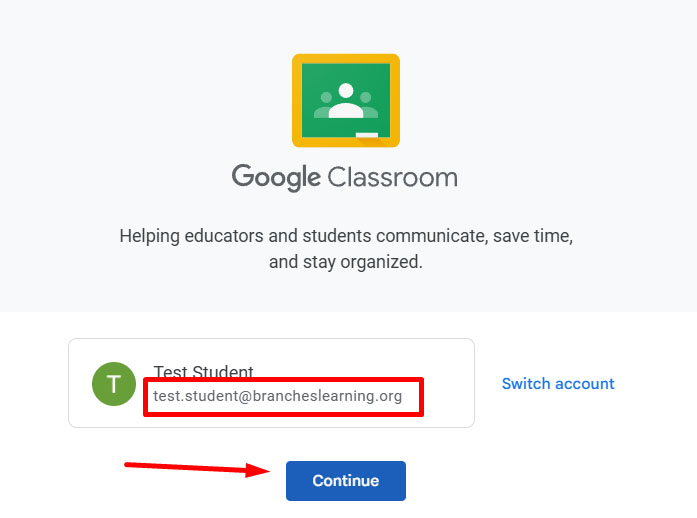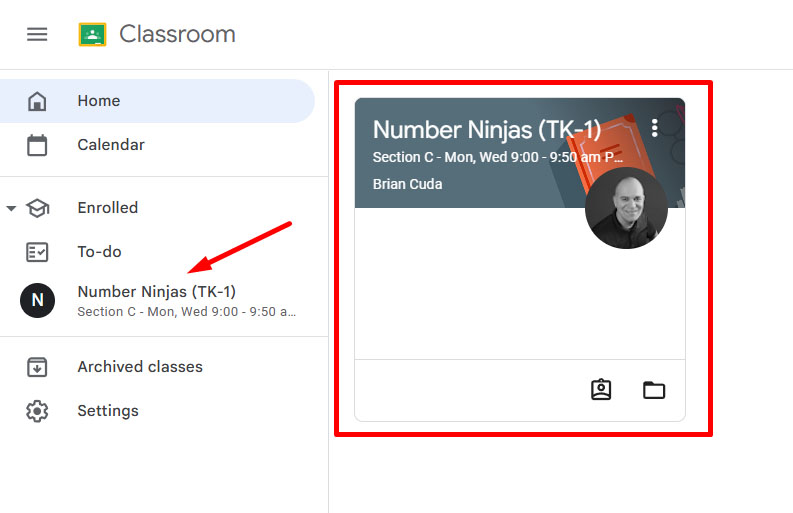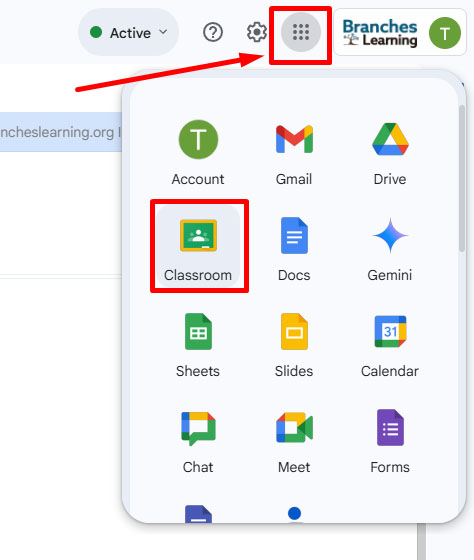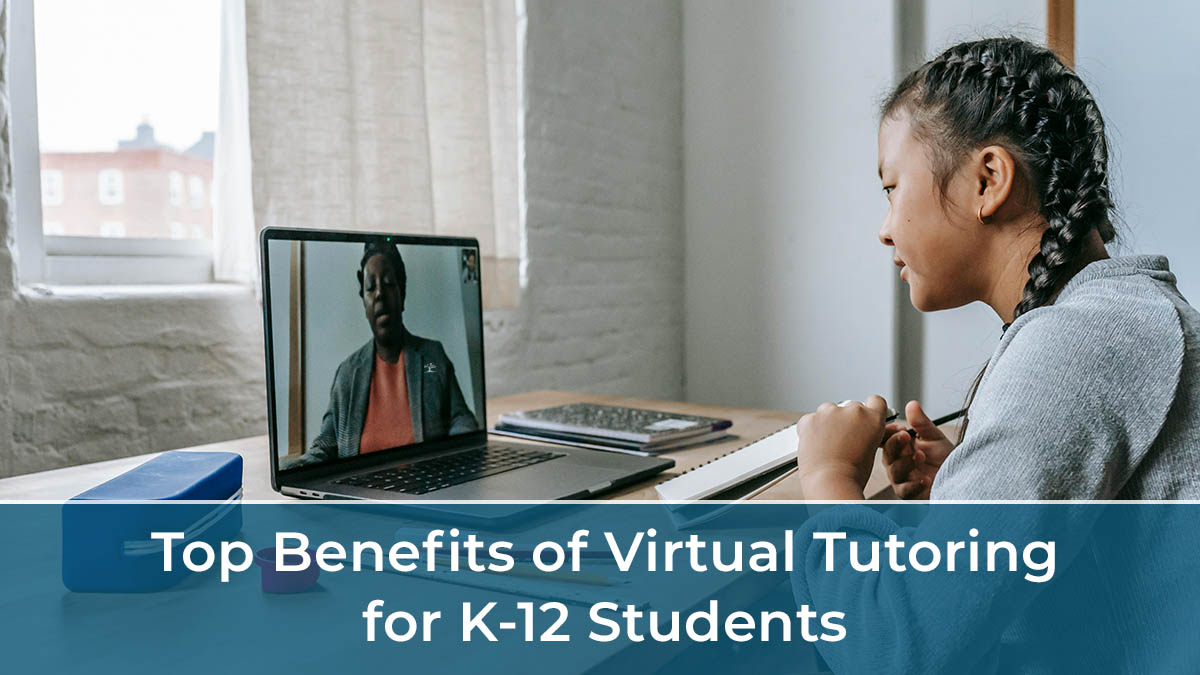Your teacher or tutor will send a Google Classroom invitation to your student’s school email address.
🛠️ Troubleshooting Tips
If your student hasn’t received an invite:
- Double-check they’re logged into their school email. Invitations are only sent to official school email addresses.
- Check the Spam/Junk folder.
- Try accessing Google Classroom directly at classroom.google.com or via the Google Apps menu. (example below)
❓ Need Help?
If your student still doesn’t see their class after these steps, please click here to request support.
Examples
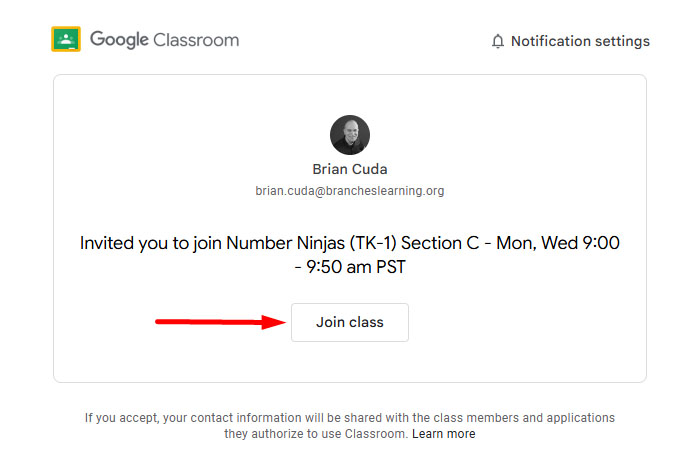
Email Invitation
The invitation email sent to students will start with “Class invitation:” followed by the course name. They will need to click on the button to be added to the roster.
Confirm Email is Correct
Some students may see a screen asking them to confirm it is the correct Google account. Be sure it is their Blue Ridge Academy account and click “Continue”.
Accessing a Class
All classes in which the student is enrolled will be listed on the left side of Classroom and in the grid on the right.
Accessing Google Classroom
A student may access Google Classroom at any time directly from the “waffle” menu in the top right of their Google Email or Drive page. Be sure they are logged in with their school email address and then click on the Classroom icon to access classes.
Another method is to navigate to https://classroom.google.com in a browser. However, it is important that the school email address account is used when accessing Classroom.